How To Control A Raspberry Pi Remotely From Anywhere In The World
Introduction
Have you ever wanted to access your Raspberry Pi computer from anywhere in the world? Whether you want to work on Pi projects away from home, troubleshoot issues, or simply access files, remote control can make this possible. Traditionally, accessing a Raspberry Pi (or any home computer) from outside your home network has required jumping through a lot of hoops, such as configuring IP addresses and tweaking network settings. But with modern solutions, you can now remotely control your Raspberry Pi from any device connected to the internet, without the hassle of complex configurations. In this guide, we’ll show you how to set up remote access to your Raspberry Pi's desktop from anywhere in the world, using simple and secure methods.
Understanding Remote Access for Raspberry Pi
Remote access to a Raspberry Pi allows you to control it as if you were sitting right in front of it, but from anywhere in the world. To achieve this, you typically need to expose SSH (Secure Shell) or VNC (Virtual Network Computing) over the open internet, within a VPN, or using an external service. SSH is great for command-line access, while VNC provides a graphical interface, allowing you to interact with the Raspberry Pi's desktop environment.
In this tutorial, we will focus on a method that eliminates the need for port forwarding or complex network configurations. Say goodbye to network limitations and hello to limitless possibilities!
Why Use Raspberry Pi Connect?
Raspberry Pi has announced Raspberry Pi Connect, its solution for remote desktop sessions, similar to VNC and RDP. The difference with Raspberry Pi Connect is that it runs directly from a web browser, making it accessible without installing additional software. This feature simplifies the process of remote access, as you can control your Raspberry Pi from any device with a web browser, whether it’s a computer, tablet, or smartphone.
Advantages of Raspberry Pi Connect
- No need for port forwarding or complex network settings.
- Runs directly from a web browser, eliminating the need for additional software.
- Secure remote access solution for Raspberry Pi OS.
- Compatible with any device connected to the internet.
Step-by-Step Guide to Setting Up Remote Access
Now, let’s dive into the step-by-step process of setting up remote access to your Raspberry Pi using Raspberry Pi Connect.
Step 1: Install Raspberry Pi OS
First, ensure that your Raspberry Pi is running the latest version of Raspberry Pi OS. You can download the OS image from the official Raspberry Pi website and flash it onto an SD card using software like Raspberry Pi Imager.
Step 2: Enable Raspberry Pi Connect
Once Raspberry Pi OS is installed, open the Raspberry Pi Configuration tool by typing the following command in the terminal:
sudo raspi-configNavigate to the "Interfacing Options" menu and enable Raspberry Pi Connect. This will set up the necessary services for remote access.
Step 3: Connect Your Raspberry Pi to the Internet
Make sure your Raspberry Pi is connected to the internet via Wi-Fi or Ethernet. A stable internet connection is crucial for smooth remote access.
Step 4: Register Your Raspberry Pi
Raspberry Pi Connect requires registration to create a secure connection. Open a web browser on your Raspberry Pi and go to the Raspberry Pi Connect website. Follow the instructions to register your device. During registration, you will receive a unique identifier for your Raspberry Pi, which you will use to access it remotely.
Step 5: Access Your Raspberry Pi from Anywhere
Once your Raspberry Pi is registered, you can access it from any device with a web browser. Simply go to the Raspberry Pi Connect website and log in using your credentials. From there, you can select your Raspberry Pi from the list of registered devices and start a remote session.
Tips for a Smooth Remote Experience
- Ensure your Raspberry Pi is powered on and connected to the internet before attempting to access it remotely.
- Use a strong and secure password for your Raspberry Pi to prevent unauthorized access.
- Regularly update your Raspberry Pi OS to ensure you have the latest security patches and features.
Alternative Methods for Remote Access
While Raspberry Pi Connect is a great option, there are other methods you can use to remotely control your Raspberry Pi:
1. Using SSH
SSH is a secure way to access your Raspberry Pi’s command-line interface from anywhere. To use SSH, you’ll need to enable it in the Raspberry Pi Configuration tool and note your Raspberry Pi’s IP address. You can then connect to it using an SSH client like PuTTY (for Windows) or the terminal (for macOS and Linux).
2. Using VNC
VNC allows you to access your Raspberry Pi’s desktop environment remotely. To set up VNC, install the RealVNC server on your Raspberry Pi and use the RealVNC Viewer app on your device to connect. This method requires port forwarding if you’re accessing your Raspberry Pi from outside your home network.
3. Using a Third-Party Service
Services like NoMachine or TeamViewer offer easy-to-use solutions for remote access. These services handle the complexities of network configurations, allowing you to connect to your Raspberry Pi with minimal setup.
Conclusion
Controlling a Raspberry Pi remotely from anywhere in the world has never been easier. With solutions like Raspberry Pi Connect, you can access your Raspberry Pi’s desktop environment securely and conveniently, without the need for complex network settings. Whether you’re working on a project, troubleshooting issues, or simply accessing files, remote access opens up endless possibilities.
This guide has walked you through the process of setting up Raspberry Pi Connect, as well as alternative methods for remote access. By following these steps, you can enjoy seamless control over your Raspberry Pi from any device connected to the internet. Say goodbye to network limitations and embrace the freedom of remote access!
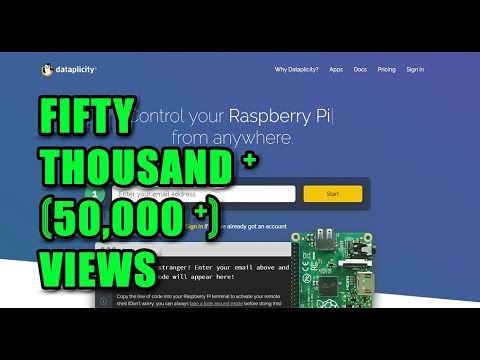
How to access Raspberry Pi remotely from anywhere in the world (without

How to Control a Raspberry Pi Remotely From Anywhere In the World

How to Remotely Access Your Raspberry Pi from Anywhere Using Tailscale