Mastering Pi Remote Access: A Comprehensive Guide To Raspberry Pi Remote Solutions
Introduction to Raspberry Pi Remote Access
Remote access to a Raspberry Pi is a powerful tool that allows users to control their device from anywhere in the world. Whether you're managing a home server, setting up IoT projects, or simply tinkering with your Pi, having the ability to access it remotely can significantly enhance productivity. In this article, we'll explore various methods for achieving remote access, focusing on the new native solution, Raspberry Pi Connect, as well as other popular options like SSH, VNC, and XRDP.
Why Use Remote Access for Raspberry Pi?
Understanding the core benefits of remote Raspberry Pi access can help you decide if it's worth setting up. Some of the key advantages include:
- Convenience: Access your Raspberry Pi from any device with an internet connection.
- Flexibility: Control your Pi from anywhere in the world, without needing to be physically present.
- Efficiency: Manage multiple projects or tasks without needing direct access to the device.
- Security: Many remote access solutions offer encrypted connections, ensuring your data remains safe.
With these benefits in mind, let's dive into the various methods you can use to access your Raspberry Pi remotely.
Raspberry Pi Connect: The Native Solution
Announced by the Raspberry Pi Foundation, Raspberry Pi Connect is a new, native solution for remote access. This tool allows you to access your Raspberry Pi's desktop directly from a web browser, eliminating the need for additional software on your local machine.
How Raspberry Pi Connect Works
Raspberry Pi Connect simplifies the process of setting up remote access. Here's how it works:
- Install the Beta: Install the Raspberry Pi Connect beta on your Pi by following the official instructions.
- Sign In: Use your Raspberry Pi ID to sign in and connect to your device.
- Access from Anywhere: Once connected, you can access your Raspberry Pi's desktop from any web browser, regardless of your location.
One of the standout features of Raspberry Pi Connect is its automatic configuration. You don't need to manually find your Pi's IP address or configure complex network settings.
Alternative Remote Access Solutions
While Raspberry Pi Connect is a convenient option, there are several other methods for remote access. Here's a look at some popular alternatives:
SSH: Secure Shell Access
SSH (Secure Shell) is a widely used protocol that enables remote command-line access to your Raspberry Pi. It creates an encrypted connection, ensuring secure communication between your local machine and the Pi.
To set up SSH:
- Enable SSH on your Raspberry Pi through the Raspberry Pi Configuration tool.
- Use an SSH client (like PuTTY on Windows or the built-in terminal on macOS/Linux) to connect to your Pi's IP address.
- Log in using your Pi's username and password.
SSH is lightweight and fast, making it ideal for tasks that don't require graphical interfaces.
VNC: Remote Desktop Access
VNC (Virtual Network Computing) allows you to access the full GUI desktop of your Raspberry Pi remotely. This is particularly useful if you need to interact with graphical applications or perform tasks that require a visual interface.
Steps to set up VNC:
- Enable VNC on your Raspberry Pi via the Preferences menu.
- Install a VNC Viewer application on your local machine.
- Connect to your Pi's IP address and log in with your credentials.
VNC provides a seamless experience for users who prefer working in a desktop environment.
XRDP: Another Remote Desktop Option
XRDP is another solution for remote desktop access. It works similarly to VNC but offers some additional features and performance improvements. XRDP is particularly useful if you're connecting from a Windows machine.
To set up XRDP:
- Install XRDP on your Raspberry Pi using the terminal.
- Use a remote desktop client (like Microsoft Remote Desktop) to connect to your Pi.
Setting Up Remote Access on a Headless Raspberry Pi
If you're setting up a Raspberry Pi without a monitor or keyboard (commonly referred to as a "headless" setup), you'll need to configure remote access from the start. Here's how:
- Prepare your SD card with Raspberry Pi OS.
- Create an empty file named "ssh" in the boot partition to enable SSH by default.
- Configure Wi-Fi settings by adding a "wpa_supplicant.conf" file with your network credentials.
- Insert the SD card into your Pi and power it on.
- Use an SSH client to connect to your Pi's IP address.
This method ensures you can access your Raspberry Pi remotely from the moment it boots up.
Troubleshooting and Tips
While setting up remote access is generally straightforward, you might encounter some issues. Here are a few tips to help you troubleshoot:
- Check Your IP Address: Ensure you're using the correct IP address to connect to your Pi.
- Verify Network Connectivity: Make sure your Pi is connected to the same network as your local machine.
- Update Software: Keep your Raspberry Pi OS and remote access tools up to date for the best performance and security.
- Consult Documentation: Refer to the official Raspberry Pi documentation for detailed guidance on specific issues.
Conclusion
In this comprehensive guide, we've explored various methods for achieving remote access to your Raspberry Pi. From the new native solution, Raspberry Pi Connect, to tried-and-true methods like SSH and VNC, there are plenty of options to suit your needs. Whether you're looking for a simple command-line interface or full desktop control, remote access can unlock the full potential of your Raspberry Pi.
By following the steps outlined in this article, you can set up secure and reliable remote access to your device. Remember to keep your software updated and always prioritize security when working with remote connections. With these tools at your disposal, the possibilities for your Raspberry Pi projects are endless!

How to Turn Your Raspberry Pi Into a Remote Access Gateway : 6 Steps
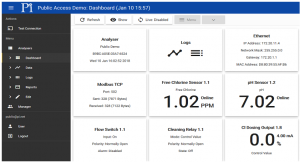
远程访问控制器 - 远程访问 Pi | Pi

Raspberry Pi remote access || Raspberry Pi VNC viewer setup || remotely