How To Set Up Remote Internet Access For Your Raspberry Pi
Introduction
In today's interconnected world, the ability to remotely access your Raspberry Pi from any device connected to the internet can significantly enhance its functionality. Whether you're a hobbyist, a developer, or someone looking to optimize your home network, remote access to your Raspberry Pi opens up endless possibilities. This comprehensive guide will walk you through everything you need to know to set up remote access to your Raspberry Pi. We’ll explore different methods, including SSH, VNC, and Raspberry Pi Connect, ensuring you find the solution that best fits your needs.
Why Remote Access is Important
Accessing a Raspberry Pi remotely allows you to control and manage it without needing physical access. This is particularly useful if your Raspberry Pi is located in a different location, such as a home server, weather station, or surveillance system. Traditionally, accessing a device outside your home network required complex configurations like port forwarding, but with modern tools, this process has become much simpler and more secure.
Three Methods to Access Your Raspberry Pi Remotely
There are several ways to achieve remote access to your Raspberry Pi. Below, we’ll examine three effective methods: SSH, VNC, and Raspberry Pi Connect.
1. Using SSH (Secure Shell)
One of the most popular and secure methods for remote access is SSH (Secure Shell). SSH allows you to connect to your Raspberry Pi via a terminal interface, providing lightweight and encrypted communication. Here's how you can set it up:
- Enable SSH: On your Raspberry Pi, enable SSH by navigating to the Raspberry Pi Configuration menu or by creating an empty file named "ssh" on the boot partition.
- Find Your Pi’s IP Address: Use the command `hostname -I` to retrieve your Raspberry Pi’s IP address.
- Connect via SSH: From another device, use an SSH client (such as PuTTY for Windows or the terminal on macOS/Linux) to connect to your Raspberry Pi using the command `ssh pi@
`.
This method is lightweight and ideal for command-line tasks. However, if you prefer a graphical interface, consider the next option.
2. Using VNC (Virtual Network Computing)
VNC provides remote access to your Raspberry Pi with a graphical user interface (GUI), making it easier for users who aren’t comfortable with the command line. Here’s how to set it up:
- Install VNC Server: On your Raspberry Pi, open the terminal and run `sudo apt install realvnc-vnc-server`.
- Enable VNC: Go to the Raspberry Pi Configuration menu and enable VNC under the Interfaces tab.
- Connect via VNC Viewer: Download the VNC Viewer app on your device and connect to your Raspberry Pi using its IP address.
VNC offers a more user-friendly experience but consumes more bandwidth compared to SSH.
3. Using Raspberry Pi Connect
Raspberry Pi Connect is the native and easiest way to access your Raspberry Pi remotely via a web browser. Unlike SSH and VNC, Raspberry Pi Connect doesn’t require additional software or configuration. Here’s how it works:
- Install Raspberry Pi Connect: Update your Raspberry Pi OS and install the Connect feature by following the official documentation.
- Access via Browser: Once set up, you can access your Raspberry Pi directly through a web browser, eliminating the need for specialized clients.
This method is ideal for beginners and those who want a seamless remote experience without diving into technical details.
Advanced Options for Remote Access
For users seeking even more flexibility, there are advanced options available:
Using Remote.IT
Remote.IT allows you to access your Raspberry Pi remotely without the hassle of port forwarding. It acts as a secure proxy between your device and the Raspberry Pi. Here’s how it works:
- Sign Up: Create an account on the Remote.IT website.
- Install Software: Download and install the Remote.IT software on your Raspberry Pi.
- Connect: Use the Remote.IT app or web interface to establish a secure connection to your Raspberry Pi.
This solution is perfect for users who want to avoid exposing their network to the open internet.
Using Xrdp
Xrdp is another option for remote desktop access. It allows you to connect to your Raspberry Pi using Microsoft’s Remote Desktop Protocol (RDP). Here’s how to set it up:
- Install Xrdp: Run `sudo apt install xrdp` on your Raspberry Pi.
- Enable Xrdp: Start the Xrdp service with `sudo systemctl enable xrdp`.
- Connect via RDP: Use the Remote Desktop app on your device to connect to your Raspberry Pi’s IP address.
Xrdp is a great choice if you’re already familiar with RDP and prefer a graphical interface.
Benefits of Remote Access
Remote access to your Raspberry Pi offers numerous advantages:
- Convenience: Control your Raspberry Pi from anywhere in the world.
- Security: Use encrypted connections to protect your data.
- Flexibility: Choose the method that best suits your needs, whether it’s SSH, VNC, or Raspberry Pi Connect.
- Scalability: Transform your Raspberry Pi into a powerful networking hub by mastering its connectivity features.
Troubleshooting Tips
While setting up remote access is straightforward, you might encounter some issues. Here are a few troubleshooting tips:
- Check Your IP Address: Ensure you’re using the correct IP address to connect to your Raspberry Pi.
- Firewall Settings: Verify that your firewall or router isn’t blocking the necessary ports (e.g., 22 for SSH).
- Software Updates: Keep your Raspberry Pi OS and remote access tools up to date for optimal performance.
Conclusion
In this guide, we’ve explored three primary methods for remote internet access to your Raspberry Pi: SSH, VNC, and Raspberry Pi Connect. Each method has its own strengths, catering to different user preferences and needs. Additionally, we’ve touched on advanced options like Remote.IT and Xrdp for those seeking more flexibility.
By following the steps outlined in this article, you can take full control of your Raspberry Pi and unlock its potential as a versatile microcomputer. Say goodbye to network limitations and hello to limitless possibilities with secure remote access. Transform your Raspberry Pi into a powerful networking hub by mastering essential connectivity features and advanced networking capabilities.
Remember, the key to successful remote access lies in choosing the right method for your specific use case and ensuring your setup is secure and reliable. Happy tinkering!
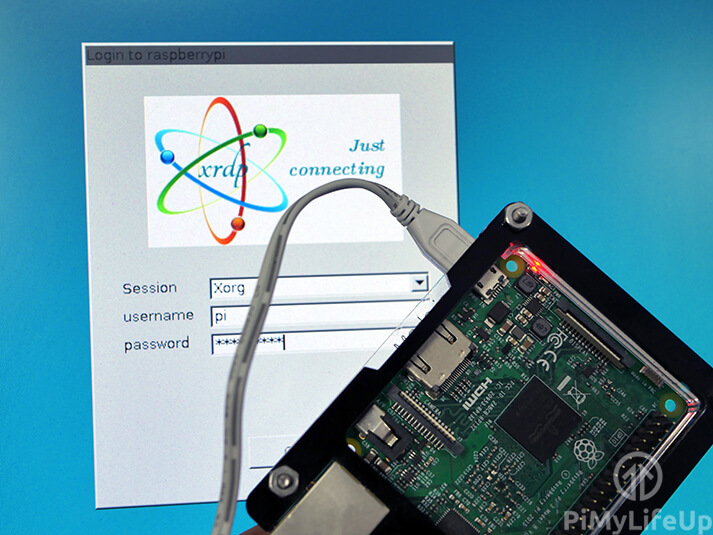
How to Setup Raspberry Pi Remote Desktop - Pi My Life Up
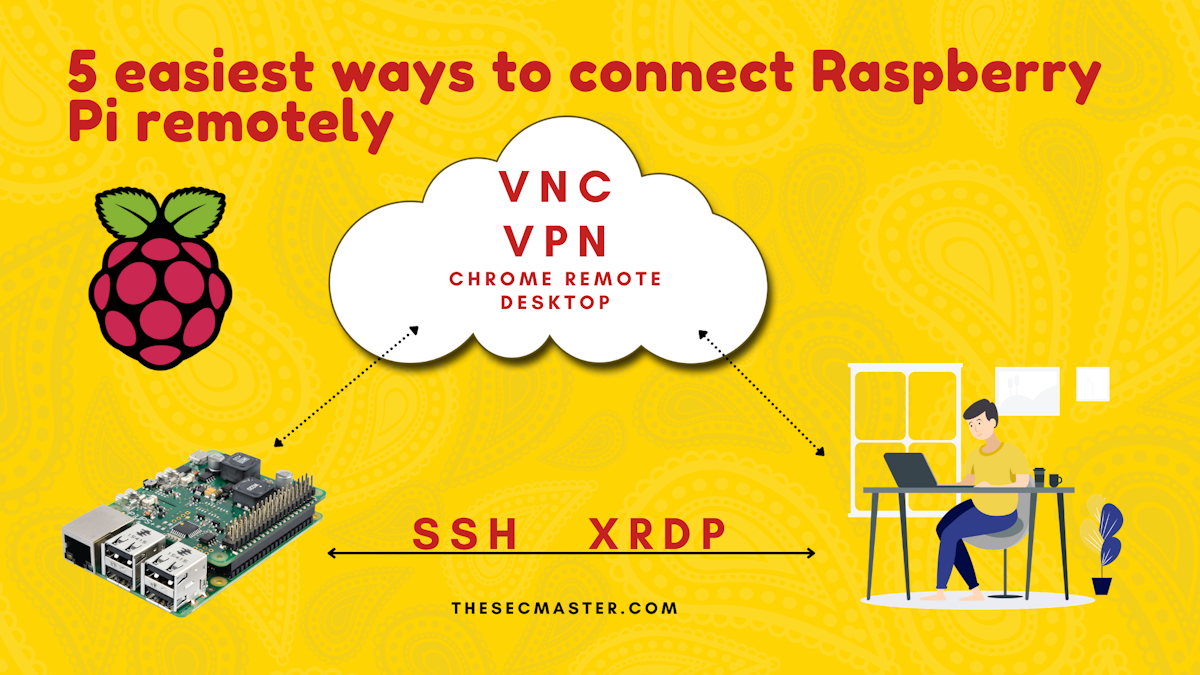
5 Simple Remote Access Methods for Raspberry Pi
How To Remotely Access Raspberry Pi For Remote IoT Projects (Free Guide)