How To Remote Connect To Raspberry Pi From Windows: A Comprehensive Guide
Introduction
Remote access to your Raspberry Pi from a Windows computer can significantly enhance your development and project management capabilities. Instead of connecting your Raspberry Pi to a large TV monitor, why not use the Windows Remote Desktop Protocol (RDP) to access your Raspberry Pi computer? This article will guide you through setting up a remote desktop connection with your Raspberry Pi using RDP on a Windows PC. We'll also explore other methods and tools that can help you achieve seamless remote access.
Why Use Remote Desktop Protocol (RDP) on a Linux Device?
The Remote Desktop Protocol (RDP) is Microsoft's proprietary network protocol that allows users to connect to a remote computer and interact with it as if they were sitting in front of it. RDP provides a secure remote access solution for the Raspberry Pi OS, enabling you to connect to your Raspberry Pi desktop and manage files, run commands, and access applications remotely. This feature is especially useful for users who want to control their Raspberry Pi without needing a physical monitor or keyboard.
Setting Up Remote Access for Your Raspberry Pi
Step 1: Enable SSH or VNC on Your Raspberry Pi
To remotely control your Raspberry Pi from any device connected to the internet, you need to expose SSH or VNC on your Raspberry Pi. These protocols allow you to access your Raspberry Pi over the open internet, within a VPN, or using an external connection.
- Enable SSH: If SSH isn’t already enabled on your Raspberry Pi, you can do this by accessing the Raspberry Pi Configuration tool and selecting the Interfaces tab.
- Enable VNC: Alternatively, you can enable VNC for graphical access. This allows you to view and control your Raspberry Pi from a remote location.
Step 2: Install RDP Software on Your Raspberry Pi
Once SSH or VNC is enabled, the next step is to install RDP software on your Raspberry Pi. This guide focuses on using RDP to connect from a Windows PC. Follow these steps:
- Update your Raspberry Pi OS by running the following commands in the terminal:
sudo apt update sudo apt upgrade - Install the xrdp package:
sudo apt install xrdp - Start the xrdp service and enable it to start on boot:
sudo systemctl start xrdp sudo systemctl enable xrdp
Step 3: Configure Your Windows PC for Remote Access
Now that your Raspberry Pi is set up for remote access, you need to configure your Windows PC to connect to it. Follow these steps:
- Open the Remote Desktop Connection application on your Windows PC.
- In the "Computer" field, enter the IP address of your Raspberry Pi.
- Click "Connect" and log in using the credentials of your Raspberry Pi user account.
Step 4: Optional - Use Raspberry Pi Connect
Raspberry Pi Connect is a beta release that allows you to connect to your Raspberry Pi computer from anywhere in the world. To use Connect:
- New Viral Mms Video Instagram
- Movie Rulz Today
- Jackerman New Video Release Date
- Counting Cars Cast Member Dies
- Mkvmoviespoint All Quality And Hindi Dubbed Download
- Install the Connect software on your Raspberry Pi.
- Link your device with an account on your Raspberry Pi.
- Visit connect.raspberrypi.com to access the desktop or a shell running on your Raspberry Pi.
Alternative Methods for Remote Access
While RDP is a powerful tool, there are other methods you can use to remotely access your Raspberry Pi:
1. SSH (Secure Shell)
SSH is a secure protocol for remote command-line access. It allows you to run commands, manage files, and configure your Raspberry Pi from a remote location. You can use tools like PuTTY on Windows to establish an SSH connection.
2. VNC (Virtual Network Computing)
VNC provides graphical access to your Raspberry Pi. It allows you to view and control your Raspberry Pi's desktop remotely. You can use VNC Viewer on Windows to connect to your Raspberry Pi.
3. TeamViewer
TeamViewer is a third-party software that provides both command-line and graphical remote access. It is easy to set up and works across different operating systems.
4. Web-Based Solutions
Some users prefer web-based solutions like NoMachine or AnyDesk, which offer a user-friendly interface for remote access. These tools can be installed on both your Raspberry Pi and Windows PC.
Benefits of Remote Access
Remote access to your Raspberry Pi from a Windows computer offers several advantages:
- Convenience: You can manage your Raspberry Pi from anywhere in the world without needing physical access.
- Productivity: Streamline your workflow by accessing your Raspberry Pi desktop and running applications remotely.
- Security: Use secure protocols like SSH and RDP to protect your data and prevent unauthorized access.
- Flexibility: Run services like a VPN or access blocked sites by connecting remotely over a censored network.
Conclusion
In this comprehensive guide, we explored how to set up a remote desktop connection with your Raspberry Pi using RDP on a Windows PC. We also discussed alternative methods for remote access, including SSH, VNC, TeamViewer, and web-based solutions. By following the steps outlined in this article, you can efficiently control and manage your Raspberry Pi from any location.
Remote access to your Raspberry Pi from a Windows computer is not only convenient but also enhances your development capabilities. Whether you're managing projects, running applications, or accessing blocked sites, remote access provides the flexibility and security you need. Try out these methods and discover the power of remote connectivity with your Raspberry Pi!

How to remote into your Raspberry Pi from a Windows PC - YouTube
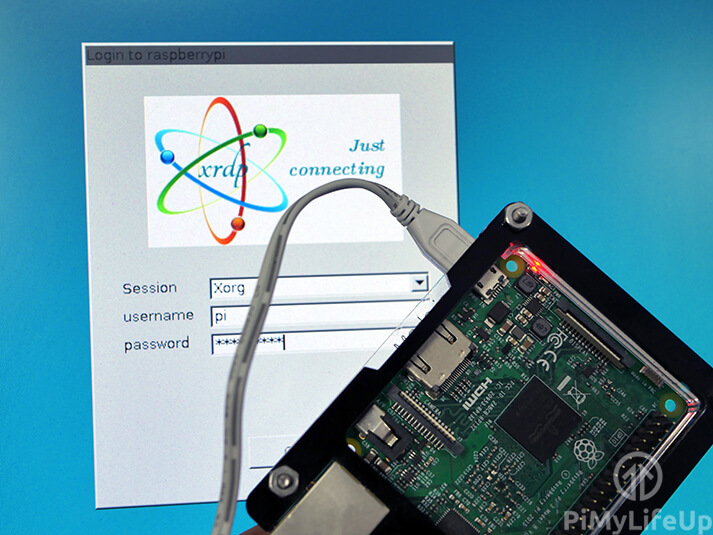
How to Setup Raspberry Pi Remote Desktop - Pi My Life Up
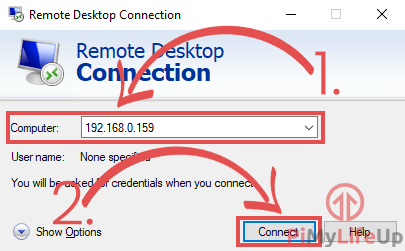
How to Setup Raspberry Pi Remote Desktop - Pi My Life Up